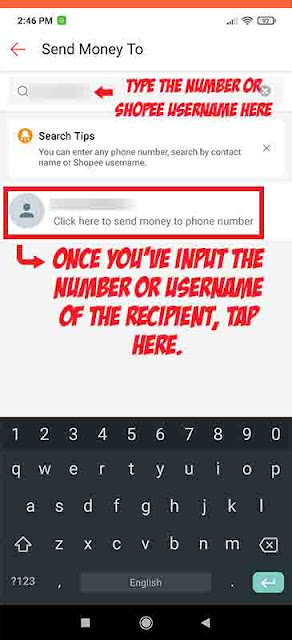|
| It is simple to transfer funds from ShopeePay to Paymaya and other e-wallets. Learn here. LOGO: ShopeePay/Shopee |
(UPDATED) If you're a ShopeePay user and would like to transfer funds to an e-wallet such as Paymaya, you have come to the right place.
Not only does Shopee provide an online shopping platform, but it also has its own mobile banking features, allowing users to fund their ShopeePay accounts in order to purchase items, pay partner merchants via QR, purchase load, pay bills, and apply for installment.
After activating their ShopeePay account, users will be able to transfer funds to other users, linked bank accounts, and E-wallets, including Paymaya, StarPay, JuanCash, and Bayad.
{tocify} $title={Table of Contents}
What is the 'Send Money' feature of ShopeePay?
ShopeePay's 'Send Money' feature enables users to send money to other users, bank accounts, and other e-wallets. It's a convenient feature to have, especially if you want to send money to another person or account in addition to using it to purchase items online.
To use this feature, open the Shopee app and click on the ShopeePay button on the homepage.
How do I transfer money from ShopeePay to Paymaya or other E-wallets?
As mentioned previously in this article, there are three methods for transferring funds from ShopeePay, one of which is via e-wallets. ShopeePay's 'Send Money to E-wallets' feature currently supports four mobile banking apps: Paymaya, Starpay, JuanCash, and Bayad.
To transfer money, simply open the ShopeePay menu in the Shopee app, click the 'Send Money' button, and then click "To Other E-Wallet." From there, you can select your preferred E-wallet. For instance, choose Paymaya and then enter the necessary information to send money.
Additionally, you may follow the simple and straightforward steps below:
1. Open your Shopee application and navigate to the ShopeePay menu
Note: Before you proceed with your transaction, you must ensure that you have sufficient funds. You can fund your ShopeePay wallet using e-wallets such as GCash and Coins. Ph; payment centers such as M Lhuiller, ECPay, and Palawan Pawnshop; and online banking services such as BPI, BDO, and UnionBank.
2. Click the "Send Money" button and then select "To Other E-Wallet"
Click the "Send Money" button on the ShopeePay menu. After you click it, you'll notice three options to choose from: (a) Shopee user, (b) Bank Account, and (C) Other E-Wallet. To transfer funds from your ShopeePay account to Paymaya or other mobile banking apps, select "to Other E-wallet."
3. Select Paymaya or the E-Wallet to which you wish to transfer funds
After selecting the "To Other E-Wallet" option, you can now proceed to transfer your ShopeePay funds to Paymaya or your preferred mobile banking wallet.
4. Enter the recipient's details and their Paymaya/E-Wallet number
After you've chosen your preferred E-Wallet to transfer funds to, enter the recipient's name and account number or phone number (for Paymaya). To avoid errors in your transfer, double-check all of the details. To proceed, click the "next" button.
5. Specify the amount and verify the details before completing the transaction
Once you've finished entering your target recipient's information and account number, you must enter the "Send Money Amount" and then click the "Next" button. Following that, you must confirm and verify the transaction details before pressing the "Send Money Now" button.
To complete the transaction, enter your ShopeePay PIN or your Fingerprint. As shown in the image below, you will be able to see the transaction details and the Transaction ID and Reference ID. Click on the "OK" button to finish the "Send Money" process.
How can I send money from ShopeePay to another ShopeePay user?
Aside from transferring funds to E-wallets like Paymaya and Starpay. Users of ShopeePay can also transfer money to other users via the app's in-app feature. Users must simply navigate to the ShopeePay menu, click the "Send Money" button, and then select the "To Shopee User" option.
To transfer their preferred amount from their ShopeePay funds, they must enter the username or phone number of their target Shopee user recipient. You can also follow the simple steps outlined below:
1. Launch the Shopee app and go to the ShopeePay menu
To send money from your ShopeePay account to other users, go to the ShopeePay menu and begin the process. Simply tap the "Me" button in the lower right corner of the Shopee app and then click the ShopeePay button.
2. Click "Send Money" and choose the "To Shopee User" option
To transfer money to other ShopeePay users, go to the "Send Money" menu and then select the "To Shopee User" option.
3. Enter the recipient's Shopee username or phone number
After selecting the "To Shopee User" option, you must enter the recipient's phone number or Shopee username. Once complete, click the recipient's phone number to initiate the transfer.
4. Input the "Send Money" Amount and then press the "next" button
Enter the desired transfer amount and then click the "Next" button to continue. Ascertain that your balance is sufficient to transfer the desired amount to your intended recipient.
5. The amount will be automatically transferred to the recipient
After entering the desired transfer amount and clicking the "Next" button, you will be informed that the funds will be transferred directly to the other party's account. Click the "OK" button to complete the transaction.
Can I transfer money from ShopeePay to GCash?
ShopeePay currently supports only Paymaya, Starpay, Juanhand, and Bayad E-Wallets. You can only transfer funds from your account to the said mobile banking apps. The only way to transfer funds from ShopeePay to GCash is through a third party, such as BPI.You can read the article here on how to transfer ShopeePay funds to GCash through a third-party account.
What other methods are there for transferring ShopeePay funds?
Transferring ShopeePay funds to a bank account is possible, but you must first have a linked bank account. If you have already added a bank account to your ShopeePay account, you can initiate a bank transfer from the ShopeePay page.
To initiate a bank transfer, log into your ShopeePay account and select Bank Transfer from the menu. Select the appropriate bank account and enter the desired amount, then click the "Next" button. Confirm the details of your transaction and enter your ShopeePay PIN or fingerprint.
Conclusion
It's an excellent feature of ShopeePay to allow users to easily transfer funds to other E-Wallets. Shopee is already one of the best online marketplace platforms in the industry, and its in-app e-wallet appears to compete with other apps such as GCash and paymaya.
Especially now that ShopeePay can be used to purchase load, pay bills, pay merchants via QR, and take advantage of ShopeePay's SPayLater installment plan. ShopeePay is also accepted in over 50,000 merchants across the country, giving users a smooth and convenient cashless payment experience.
Transferring funds to other e-wallets such as Paymaya is simple with ShopeePay because it is easy to use and does not require you to be a tech wizard due to its user-friendly interface. —iTacloban